I should apologise for a late post to describe about an iPad playing session. Today is the 4th time I'm playing with it.
 |
| The iPad, its quite small about 8R picture frame size.. |
 |
| ..and its as thin as my shoe bag's zippers |
Anyway, if you happen to want to work only on your iPad on the road, in the park or during a vacation and you want to send multiple email attachments, here's a quick, dirty and slightly cumbersome way to do it. No you don't have to install anything or do any jailbreaking. This method can send a mail with multiple attachments containing a mixture of PDF, Pages/Doc, xls/numbers, ppt/key files.
I apologise for the poor quality of the pics as I'm playing with a display set.
1) Go to iWorks app (in this e.g. Pages) and select your desired document to send.
2) Tap on 'Send via Mail'
3) Once you're in the new email dialog box with the attachment squarely sitting there, tap on the screen briefly to reveal the cut-copy-paste menu.
4) Tap 'Select ALL'
5) Then tap on 'Cut'
Your 1st attachment will go to the 'clipboard'
6) Discard your current email by and tap "Don't Save"
7) Select your 2nd desired attachment in Pages, Numbers or Keynote. Like step 1, tap 'Send via Mail'
8) Tap any where in the resulting new email for a brief moment.
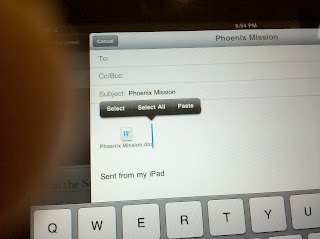
9) And.. you guessed it, tap 'paste'
Volia! Multiple attachments. Repeat steps 3-9 to add as many attachments as your send limit permits!






No comments:
Post a Comment